Shift + Space Documentation
Design Challenge
Take a digital appliance, analyze its usability and suggest improvements.
I will analyze two symbiotic devices: the Keyboard and Mouse.
Objective
To reduce the repititious task of switching between keyboard and mouse. Quite freqeuntly we must switch from the keyboard to mouse/ pointing device in order to access certain buttons that cannot easily be accessed via the keyboard alone. Take for example an email client, after completing an email, I must take my hand off the keyboard, move it to the mouse, navigate to my desired button, click, then move hand back to keyboard. I find this process repititious, inefficient, and annoying.
Observations
Counting the number of steps/ operations it takes to compose and send an email with a keyboard and mouse.
Option #1 Maximum mouse usage
- MOVE mouse to "Compose" button
- PRESS mouse click
- RELEASE
- MOVE mouse to "To:" field
- PRESS mouse click
- RELEASE
- HAND UP from mouse
- HAND DOWN to keyboard
- TYPE "kidmang@yahoo.com"
- HAND UP from keyboard
- HAND DOWN to mouse
- MOVE mouse to "Body" field
- PRESS mouse click
- RELEASE
- HAND UP from mouse
- HAND DOWN to keyboard
- TYPE "usability test"
- HAND UP from keyboard
- HAND DOWN to mouse
- MOVE mouse to "Send" button
- PRESS mouse click
- RELEASE
Option #2 Minimum mouse usage
- MOVE mouse to "Compose" button
- PRESS mouse click
- RELEASE
- MOVE mouse to "To:" field
- PRESS mouse click
- RELEASE
- HAND UP from mouse
- HAND DOWN to keyboard
- TYPE "kidmang@yahoo.com"
- PRESS tab into "Cc" field
- RELEASE
- PRESS tab into "Bcc" field
- RELEASE
- PRESS tab into "Subject" field
- RELEASE
- PRESS tab into "Body" field
- RELEASE
- TYPE "usability test"
- HAND UP from keyboard
- HAND DOWN to mouse
- MOVE to "Send" button
- PRESS mouse click
- RELEASE
Emotional analysis:
The total number of operations between the two options is minimal but the emotional difference is very apparent. Every time I switch from keyboard to mouse I waste time, energy performing that motion and become mentally annoyed. Over time, this repitition becomes a nuisance. Keyboard shortcuts is one answer, but they are not always available and are often unknown by most users.
Research - IBM TrackPoint

The "TrackPoint" is a centrally located knub, that allows users to control the cursor without moving their hands from the keyboard. Users say it is faster and more convenient than a mouse or trackpad. However, the TrackPoint has some major issues:
- Is not easy to use. Has a steep learning curve.
- Is centrally located, which forces the user to return to a fixed location on the keyboard.
- Requires fine, precise motor coordiantion which can be taxing over long periods of use.
Research - Trackpad

The trackpad is a great alternative to the mouse, especially when space is a limitation. Compared the Trackpoint, the trackpad is easy to use, however it still requires fine motor control, which still makes it impossible to use for disabled users. Some trackpad problems:
- Is centrally located, which forces the user to return to a fixed location below the keyboard.
- Requires fine, precise motor coordiantion which can be taxing over long periods of use.
Idea #1 Make each keyboard key behave like a TrackPoint


Instead of one centrally located TrackPoint cursor, I propose making every keys on the keyboard into a cursor controlling the device. This allows users to maintain their current hand position, which eliminates unnecessary switching between keyboard and mouse / pointing device. However, this still requires fine, percision control. Additionally, this method is not cost effective. Trackpoint repeated 70+ times = very expensive keyboard!
Idea #2 The Magic Keyboard: make entire keyboard surface into a trackpad
If the entire keybaord surface is a Trackpad, users can benefit from having a larger trackpad area, allowing greater maneuverability- free flowing, natural hand motions as compared to small, precise nudges.This also eliminates the unnecessary switching between keybouard and mouse.
A mouse click can be performed by simultaneously pushing any two adjacent keys- such as T+Y or U+I or U+H and etc.


Right click can be performed with three adjacent keys- such as H+J+K or S+D+F or B+H+U and etc.


Highlighting can be acheived with a combination of a regular click and shift- similar to highlighting in Jef Raskin's ARCHY program.
Below is notation for creating an email to kidmang@yahoo.com and sending it via NYU webmail.Notation Key: [Lup] lift hand up
[Ldwn] put hand down
[MV] move mouse
[T] trackpad hand movement
[P] press button (keyboard or mouse)
[R] release button
[H] hold
[T] track to "compose" button [P] [P] press and release two keys simultaneously [R] [R]
[T] track to "To:" field [P] [P] press and release two keys simultaneously [R] [R]
// Type "kidmang@yahoo.com" (37 operations)
[P] k [R] [P] i [R] [P] d [R] [P] m [R] [P] a [R] [P] n [R] [P] g [R] [P] shift [H] [P] 2 [R] [R] [P] y [R] [P] a [R] [P] h [R] [P] o [R] [P] o [R] [P] . [R] [P] c [R] [P] o [R] [P] m [R]
[T] track to "Body" field [P] [P] press and release two keys simultaneously [R] [R]
// Type "usability test" (28 operations)
[P] u [R] [P] s [R] [P] a [R] [P] b [R] [P] i [R] [P] l [R] [P] i [R] [P] t [R] [P] y [R] [P] space [R] [P] t [R] [P] e [R] [P] s [R] [P] t [R]
[T] track to "Send" button [P] [P] press and release two keys simultaneously [R] [R]
Total = 85 operations
Despite being the same number of operations,
Here is a video demonstrating what this keyboard interaction would look like:
Given only 2 weeks to prototype this project, I don't have time build a functional tracking keyboard. So will focus on developing software to control cursor movement via the keyboard.
I used Amit's mouse control code and made some changes (sped up cursor speed, switched keys for right handed use, added buttons to click on, implemented TYPING and CURSOR MODES) to see what it feels like to use your keyboard for cursor movements. Although this was not my original intention, I feel this software test will give a sense if the concept is worth further exploration.
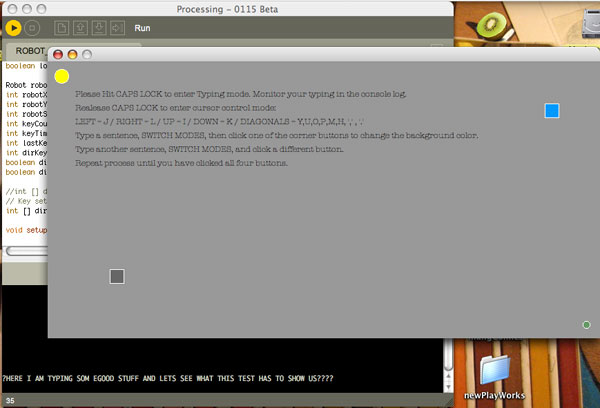
This processing applet is designed for right handed people (sorry lefties), as
the
How to use this software:
Press CAPS LOCK to enter TYPING MODE. You will see the output of your typing in the command console.
Unpress CAPS LOCK to enter CURSOR MODE. Here you will use the keyboard to mouse over the designated buttons and click on them to change the applet's background color.
Here is a video of me running the software test.
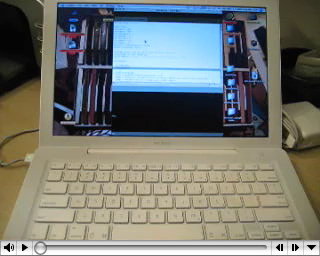
User Reactions: The users I tested the software prototype with
It was easy for them to highlight the small buttons. The only challenge was the super small 10 x 10 pixel button, which required more percision to get at.
Some users also wanted to highlight and be able to draw boxes and shapes like they do on a mouse or trackpad.
Here are some user testing videos with their comments and suggestions.



Improvements:
The option of
The main use for this application is to get at buttons which aren't accessible via the keyboard, such as the send button in a web mail program. A more direct solution is to
Third revision
The original purpose was to allow access to inaccessible buttons via the keyboard alone. Instead of navigating the cursor around the screen, why not jump to the buttons directly? Taking inspiriration from Quicksilver and Mac OSX Spotlight, I created a keyboard shortcut system. Check out the Tabbed Spotting Flash prototype
Future Improvements
| Step | Keyboard + Mouse Method | Tabbed Spotting + Arrow Keys Method | Tabbed Spotting + Button Highlighting Method |
|---|---|---|---|
| 1. |  Type "To" email address |
 Type "To" email address |  Type "To" email address |
| 2. |  Move hand to mouse |
 Tab to "Subject" field |
 Tab to "Subject" field |
| 3. |  Click "Subject" field |
 Type "Subject" line |
 Type "Subject" line |
| 4. |  Move hand to keyboard |
 Tab to "Body" field |
 Tab to "Body" field |
| 5. |  Type "Subject" line |
 Type Email "Body" |
 Type Email "Body" |
| 6. |  Move hand to mouse |
  Press "SHIFT" + "SPACE" to enter Tabbed Spotting Mode |
  Press "SHIFT" + "SPACE" to enter Tabbed Spotting Mode |
| 7. |  Click "Body" field |
 Slide hand over to Arrow keys |
 Type "send" to highlight "Send" button |
| 8. |  Move hand to keyboard |
    Navigate to "Send" button with arrow keys |
 Press "ENTER" key |
| 9. |  Type Email "Body" |
 Press "ENTER" key |
|
| 10. |  Move hand to mouse |
||
| 11. |  Click "SEND" button |
The next iteration will elminate the need to use arrow keys for navigating to desired buttons. To access the arrow keys, you often have to reposition/ slide your hands to the side of the keyboard, which forces you away from the "home row". Instead, the user should be able to type the first few letters of the desired button, such as "sen" which will then highlight the "send" button. This allows user to stay put on the home row of their keyboard and further increases efficiency.
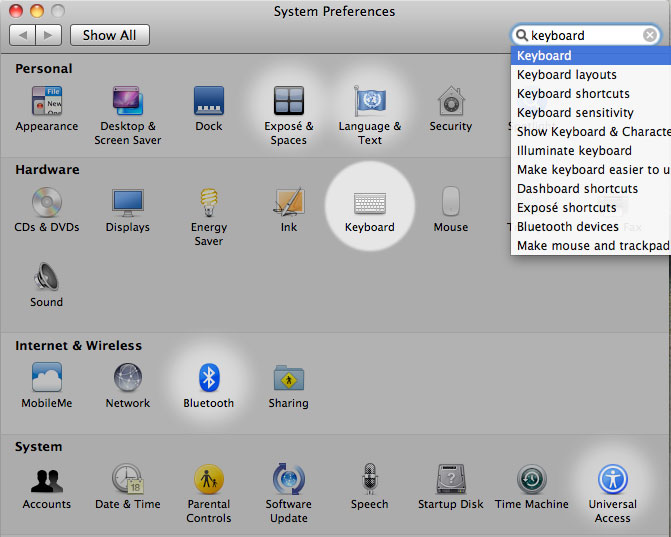
Mac OSX's system preference has this functionality. Typing keywords in the spotlight search box highlights relevant selections. I would like to extend this feature for all programs, so all clickable items are accessible with the Tabbed Spotting keyboard shortcuts.